This sample application illustrates how to implement a reactive calendar with Meteor 1.4, FullCalendar, BlazeJS, and Semantic UI. This involves:
- Displaying a calendar using the Meteor fullcalendar package.
- Displaying forms using the Semantic UI form classes.
- Displaying modals rendered from a BlazeJS template using the Semantic UI modal classes.
- Validating form data upon submission using Meteor Simple Schema.
- Conditional display of page content using Reactive Dictionaries.
- Inserting new documents into a MongoDB collection.
Installation
After installing Meteor and downloading this package, cd into the app directory and run:
meteor npm install
Start the application using:
meteor npm run start
That will invoke the script in the package.json to run meteor. To speed up the process, the script disables release checking.
Note regarding bcrypt warning. You will get the following message when you run this application:
Note: you are using a pure-JavaScript implementation of bcrypt.
While this implementation will work correctly, it is known to be
approximately three times slower than the native implementation.
In order to use the native implementation instead, run
meteor npm install --save bcrypt
in the root directory of your application.
On some operating systems (particularly Windows), installing bcrypt is much more difficult than implied by the above message. Bcrypt is only used in Meteor for password checking, so the performance implications are negligible until your site has very high traffic. You can safely ignore this warning without any problems.
You can also run ESLint over the source code with:
meteor npm run lint
Prerequisites
To best understand this application, it is useful to first familiarize yourself with:
-
Meteor Application Template. This sample application illustrates conventions for directory layout, naming conventions, routing, integration of Semantic UI, and coding standards. Meteor-example-form is based on this template, so we won’t discuss any of these issues here.
-
Blaze Templates. Read this documentation to learn about HTML spacebars and the various Javascript utilities (helpers, onCreated, onRendered, etc.).
-
Semantic UI Forms. Read this documentation to learn the CSS classes defined by Semantic UI to create nicely styled forms.
-
Semantic UI Modals. Read this documentation to learn the CSS classes defined by Semantic UI to create modals.
-
Validating data with Simple Schema. Actually, you’ll probably need to familiarize yourself with all of Simple Schema, but the section on data validation is crucial to understanding this sample application.
-
Reactive Dict, Reactive Vars, and Session Variables. This application uses Reactive Dictionaries. I found this blog posting to be a very concise and useful explanation of them and how they relate to other mechanisms like Session variables.
-
FullCalendar. Read this documentation to learn about using FullCalendar. Note: This example uses FullCalendar version 2. You may also be interested in looking at the Meteor FullCalendar package.
UI Walkthrough
The homepage of the application displays a calendar page.
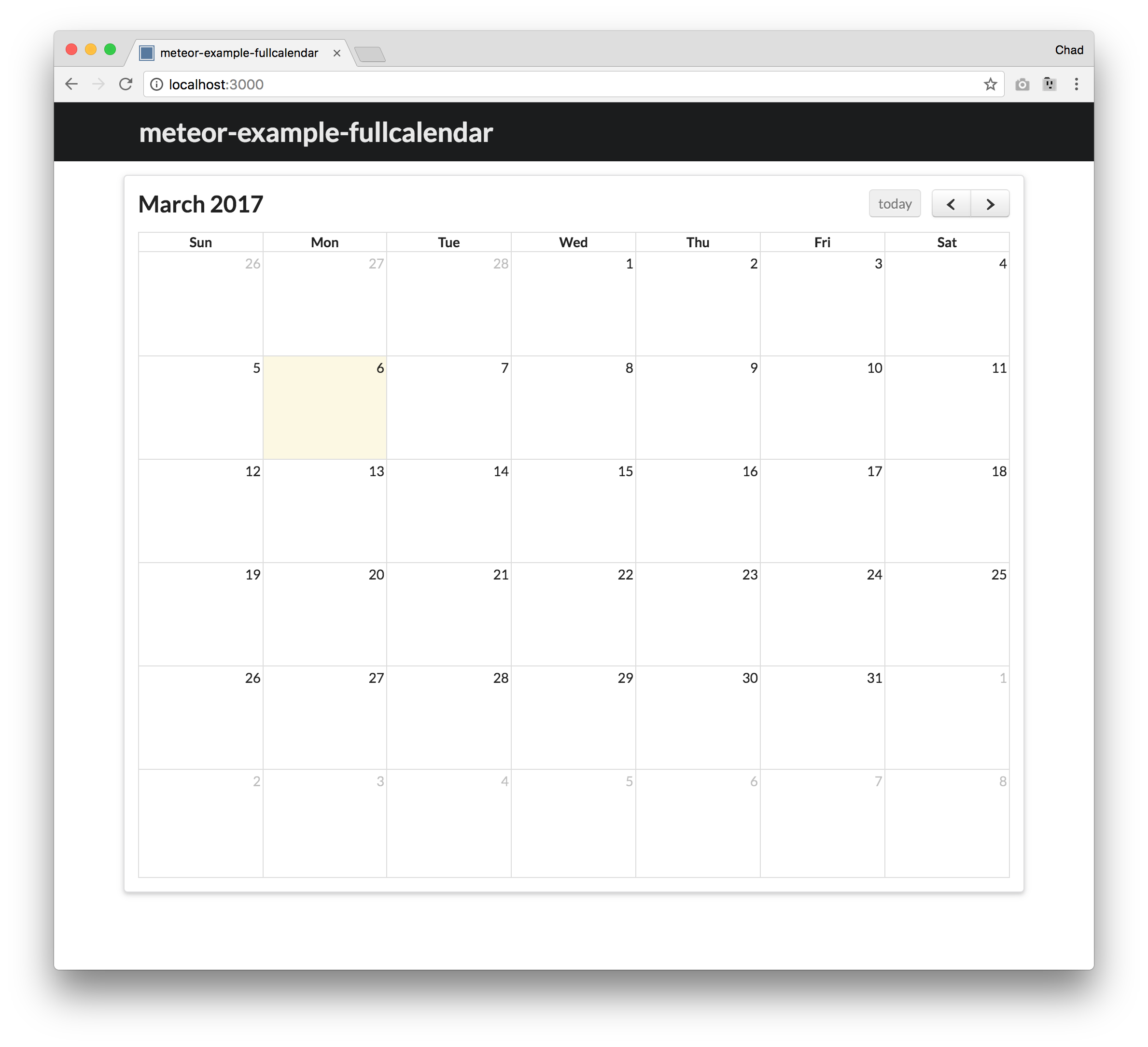
The left and right arrows can be used to change the month that is display and the today button will reset the calendar to the current day. Clicking on any day on or after the current day will trigger a Semantic UI Modal to appear, which is used to create an event.
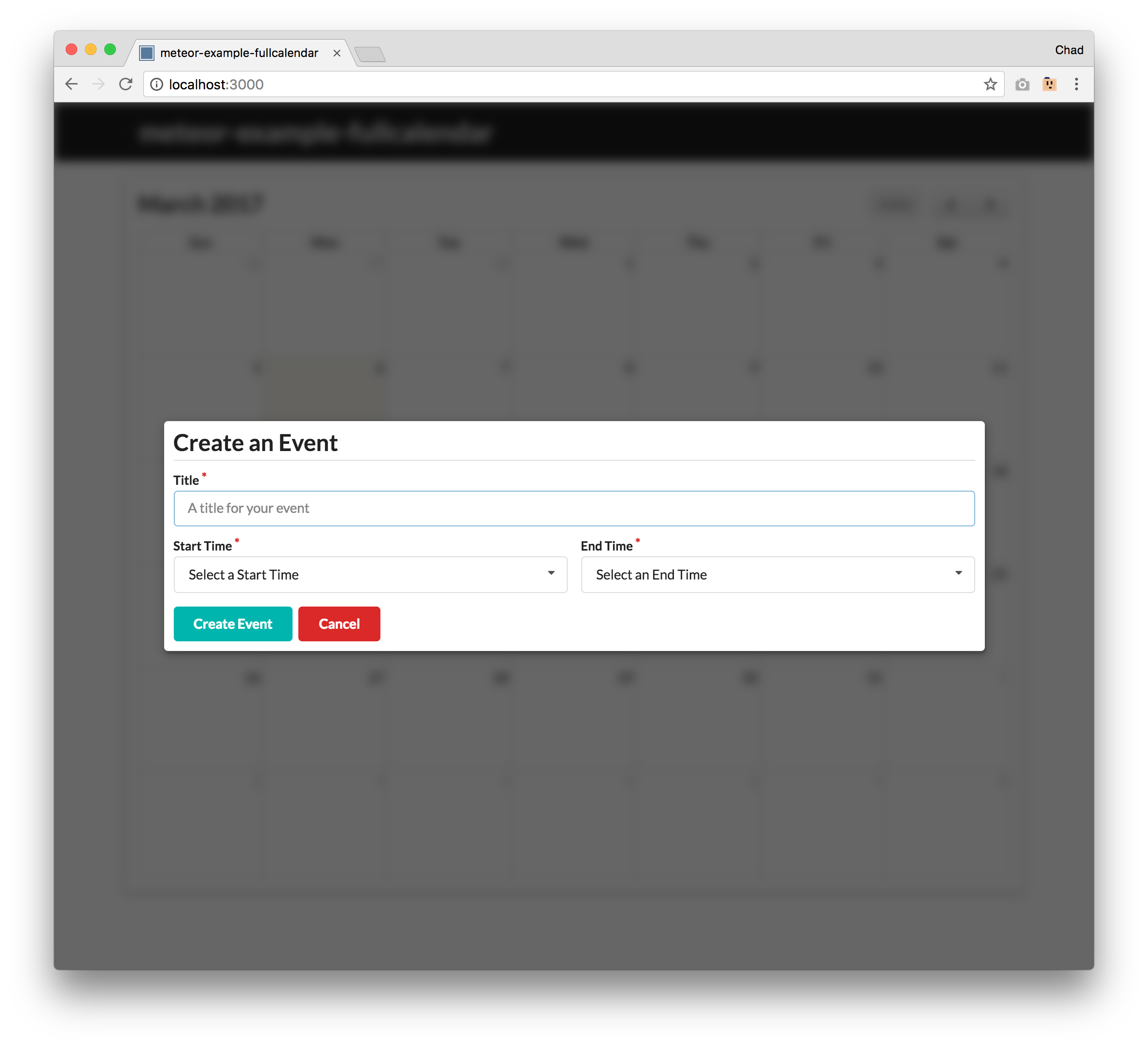
Clicking on the Create Event button without first filling out the form will cause error messages to be displayed. All events must have a title, start time, and end time. The start time must be before the end time.
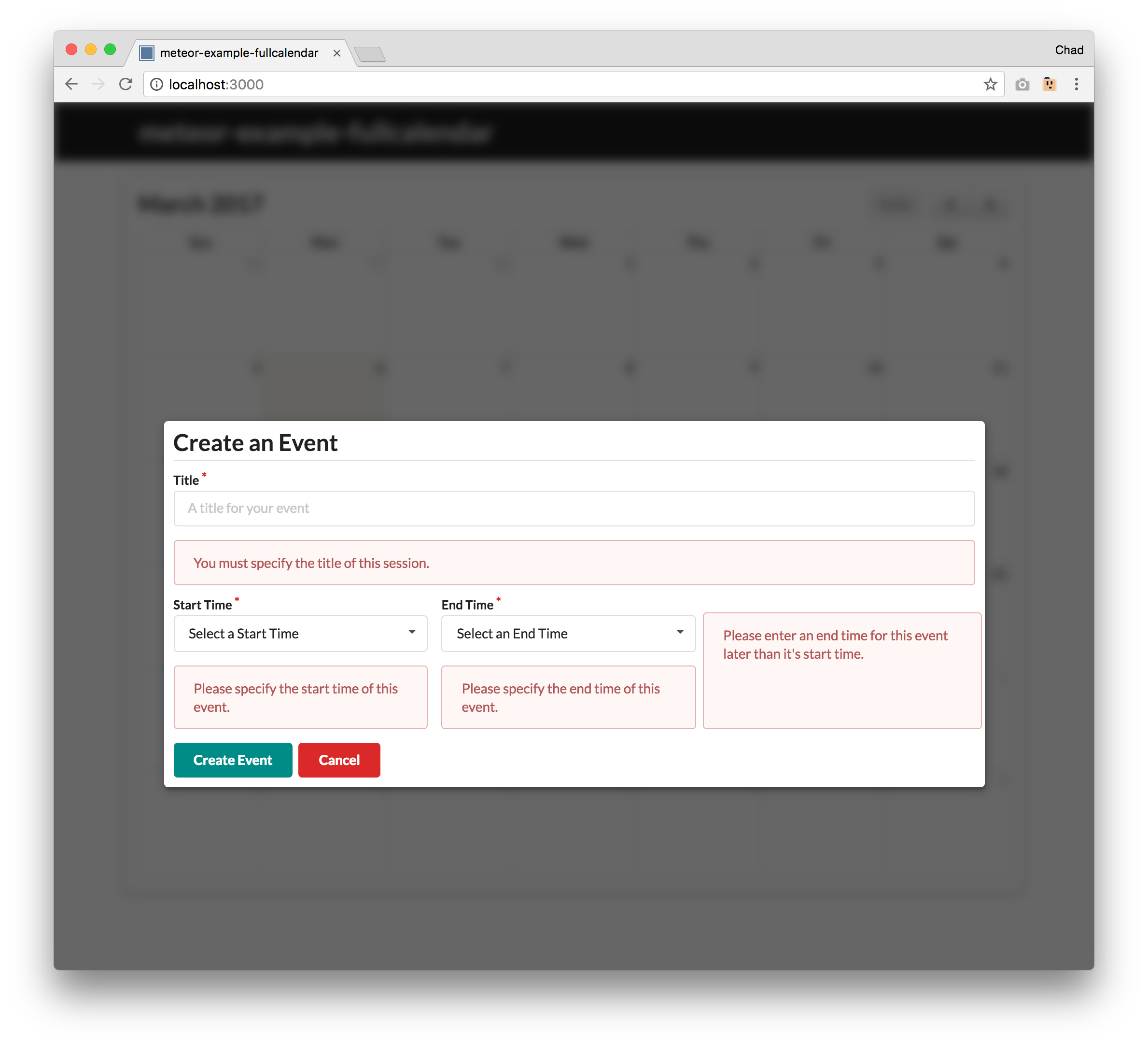
Once valid information is entered into the form, you can press Create Event to insert a new event into the EventData collection.
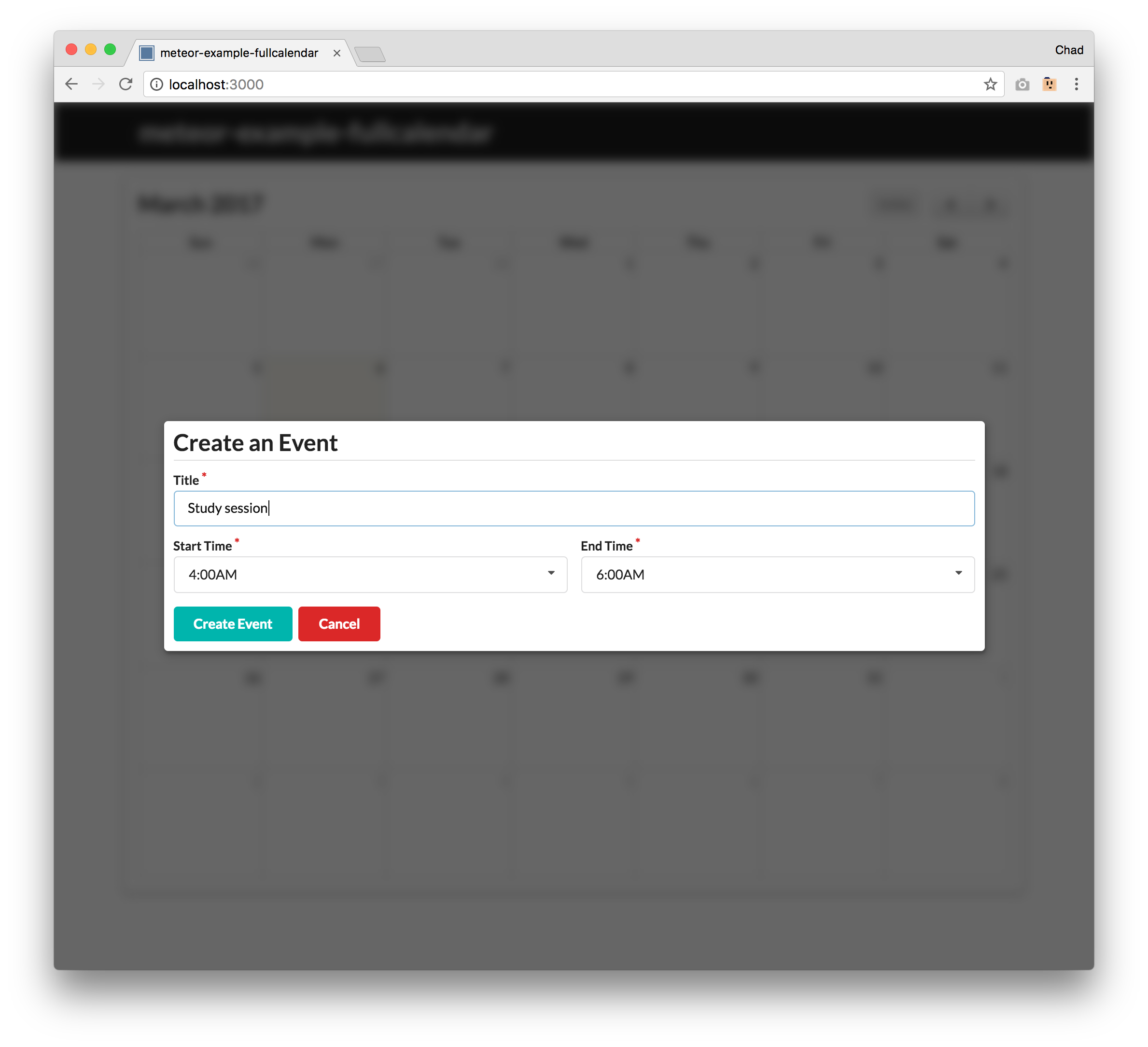
After clicking on Create Event, the modal will close and a new event with the information you entered will be displayed on the calendar with its title and start time.
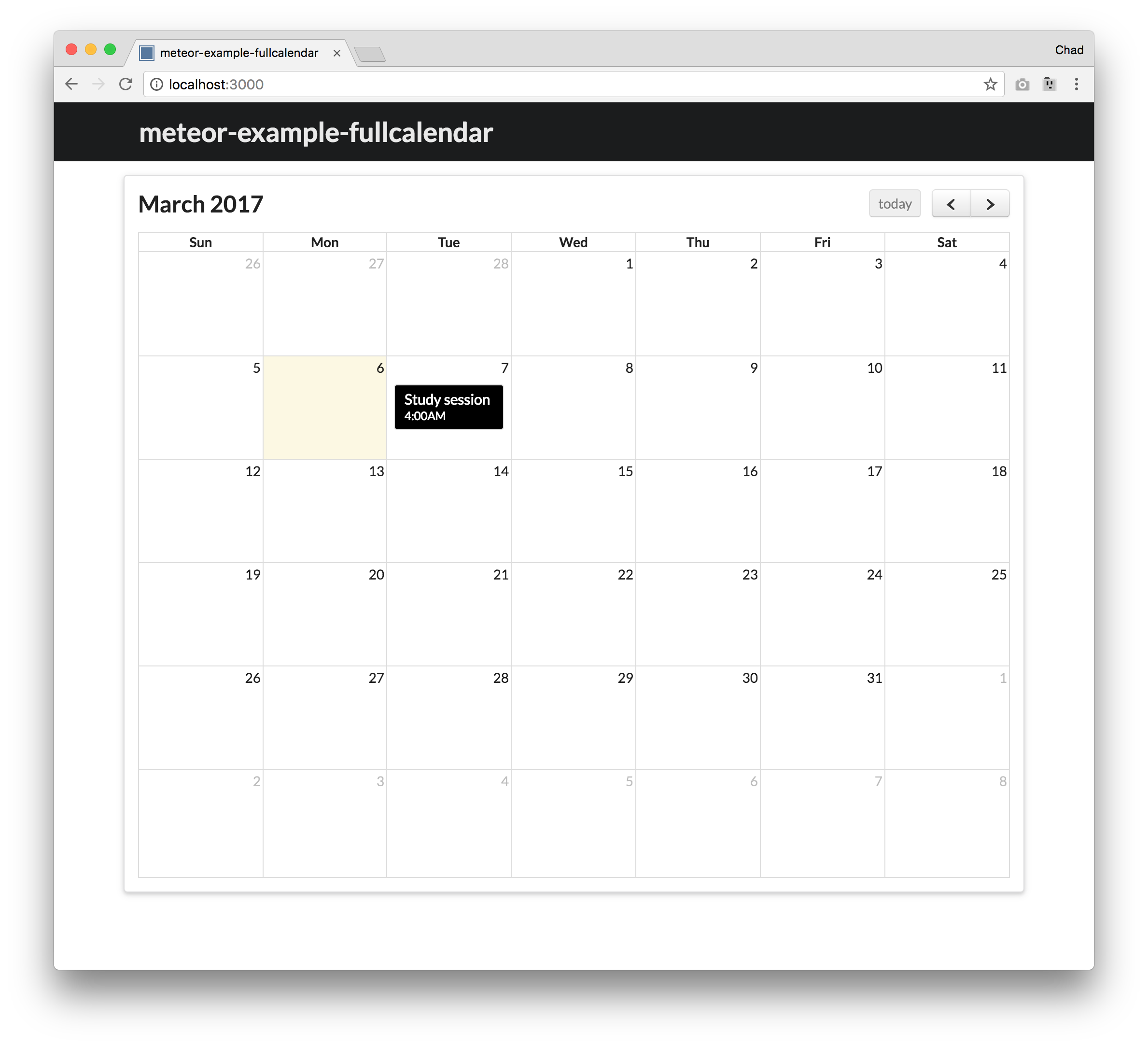
Events can be moved to different days by dragging and dropping them. You cannot move an event to a day that has already passed.
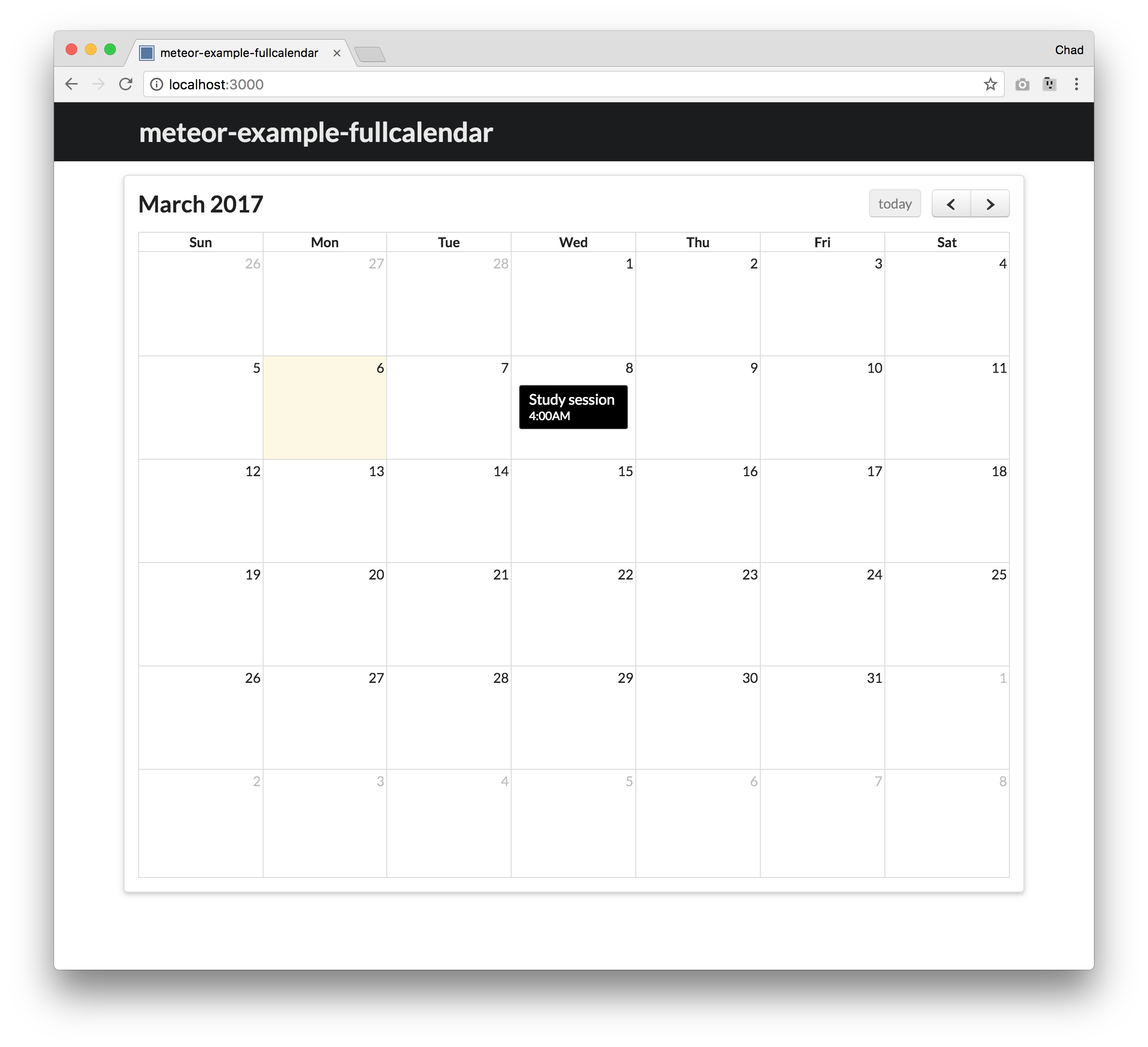
Clicking on an event will delete it.
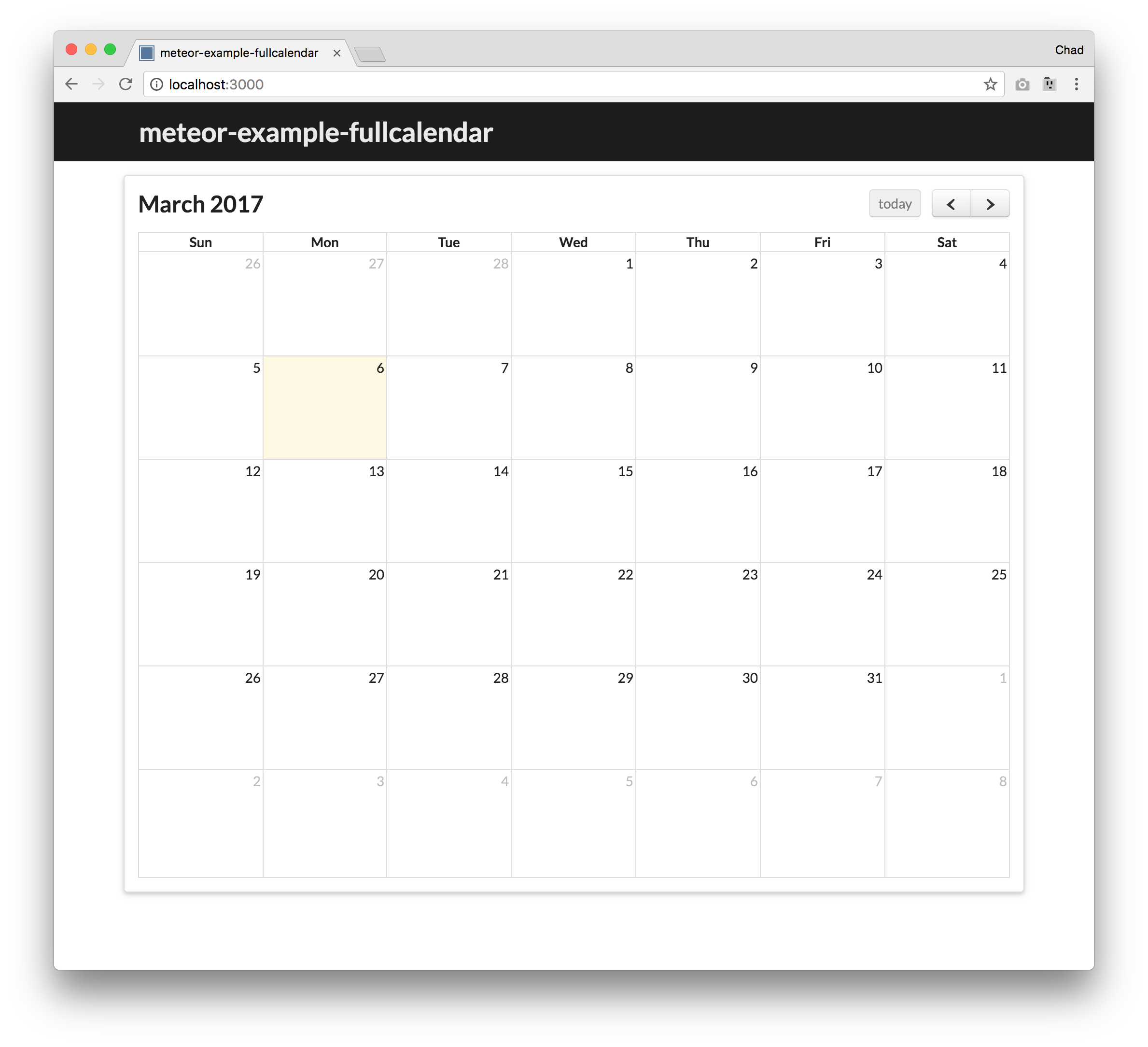
Code Walkthrough
Displaying the Calendar
The location of the calendar is defined using a div tag with the id field being the name of the calendar in calendar-page.html#L5. The settings for the calendar are located in calendar-page.js#L16.
Calendar Settings
The configuration for the calendar begins at calendar-page.js#L18. For this specific calendar, there is a title on the left, nothing in the center, and navigation buttons on the right.
FullCalendar Functions
events
The JavaScript functions that enable functionality for the calendar are located after the configuration. The events function fetches all of the events from the EventData Mongo collection. There’s a callback function that will run if there are any updates to EventData.
eventRender
The eventRender function defines how the event will be rendered in the calendar. This function uses template strings to display the event title and start time.
dayClick
The dayClick function handles the event where a user clicks on a day on the calendar. Clicking on a day creates a Session object that stores the date of the day that was clicked. The date information will be used later in create-event-modal.js. There is a condition that checks if the day that was clicked on has already passed. This prevents users from creating new events in the past.
eventClick
The eventClick function is triggered when a user clicks on the event. When the user clicks on an event, the event will be deleted.
eventDrop
The eventDrop function allows events to be moved to different days by dragging and dropping. It does not allow events to be dragged into the past.
Tracker
The Tracker at the bottom of calendar-page.js updates the calendar when there are changes made to the EventData collection.
Create Event Modal
The create-event-modal is created using the Semantic UI Modal class here. All of the content for the create-event-modal is in the Create_Event_modal template. The create-event-modal uses form processing that is similar to meteor-example-form. Once entered information is validated, it is inserted into the EventData collection.